Here are some of the many ways in which you can check whether Google/Universal Analytics is receiving data.
1.
In the Admin Section of Google Analytics:
Here is an easy way to check whether your website is sending data to Google Analytics servers. Sign in to Google Analytics and click Admin on the top level navigation. Go into the Property level details and watch for Tracking Code. Here you can see your website's unique ID along with the words 'Receiving Data'. Done!

2.
Check in Google Analytics Real - Time:
Real-Time helps a lot in checking out what's currently happening on your website. I also find it useful in testing 'Event Tracking' calls. Here, you can fire up your website and check whether Google Analytics is showing you as the visitor. While it cannot narrow down to Personally Identifiable Information, you could test the site at an off-peak hour and use the location check to see if it matches your city. What else? If you have Event Tracking set up, you could click (or anything else) on those particular events and see if they show up in Google Analytics. With a unique combination, it should become clear that it is showing you your own data and that the site is recording.
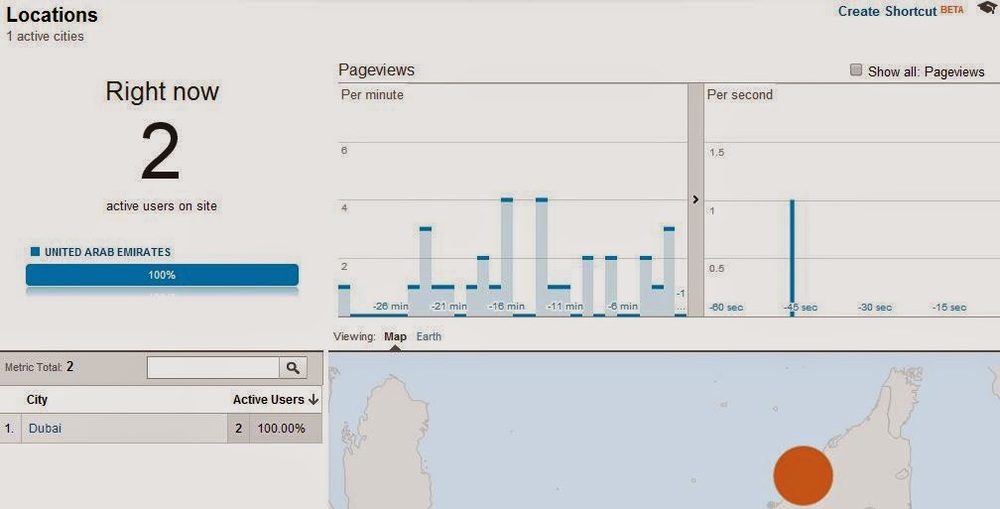

3.
Use Google Analytics Debugger:
Here's a handy plugin (for Chrome) to check whether Google Analytics is working or not. Install the
and turn the plug-in on (will be next to your address bar in Chrome). Load up your website and press F12 and then move to the Console tab. Browse through the log and you should see the key line 'Tracking Beacon Sent'. That, once again, tells you whether Google Analytics is responding to your site or not.

Hope you enjoyed the post! Be back with more soon.



