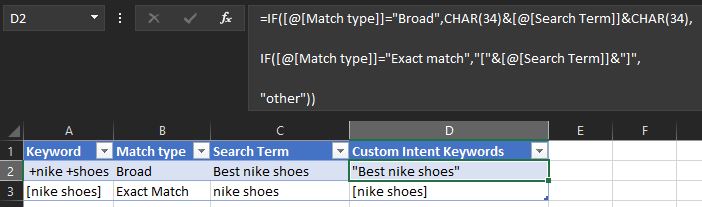How To Add Match Types to Search Terms In Google Ads Search Terms Report
Let’s say you wanted to create a Custom Intent audience made up of users who are searching for a particular category on Google. If you want to create a more precise audience, you could use an existing search campaign (for the same product/service) and then plug it into the custom intent - and then see if it helps a YouTube For Action ad campaign. If you want a broad Custom Intent audience, you would use broad match while for better results and more control, you would use Phrase and Exact match KW in the list.
Formula:
=IF([@[Match type]]="Broad match",CHAR(34)&[@[Search term]]&CHAR(34),
So, what if you wanted to have “Best nike shoes” and [nike shoes] as keywords in your Custom Intent audience?
IF([@[Match type]]="Broad",CHAR(34)&[@[Search Term]]&CHAR(34),
IF([@[Match type]]="Exact match","["&[@[Search Term]]&"]",
"other"))
How does the formula work?
It uses IF ELSE logic where if Match type =”Broad”, it starts with a double quote character (it needs to be entered this way as it’s a special char and can’t be hardcoded here"), then takes the search term query and again, ends it with a double quote.
For Exact match, it wraps the query around [search term].
You could also add in more conditions for Phrase match (Close variant) and Exact match (Close variant). If none work, you can mark the cell as “Other”.
Great! Your KW list is now ready to be used in a Custom Intent audience.